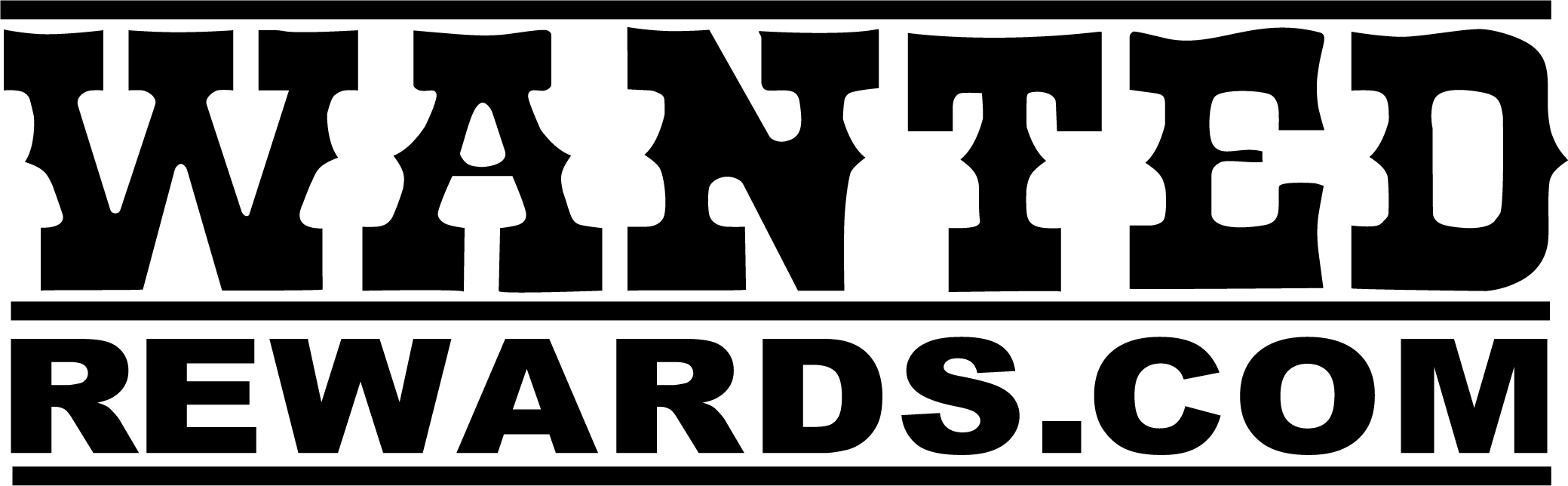Managing Orders
This guide explains how you, as a Seller, can view and manage the orders placed for your products in the store.
Accessing Your Orders
- Log in to your Seller account.
- From the Seller Dashboard, select Orders in the left-hand menu.
- You’ll see a list of orders that include your products only.
- Sellers cannot see other Sellers’ orders.
- Each order is assigned an Order Number, Buyer Name, Date, Status, and Total.
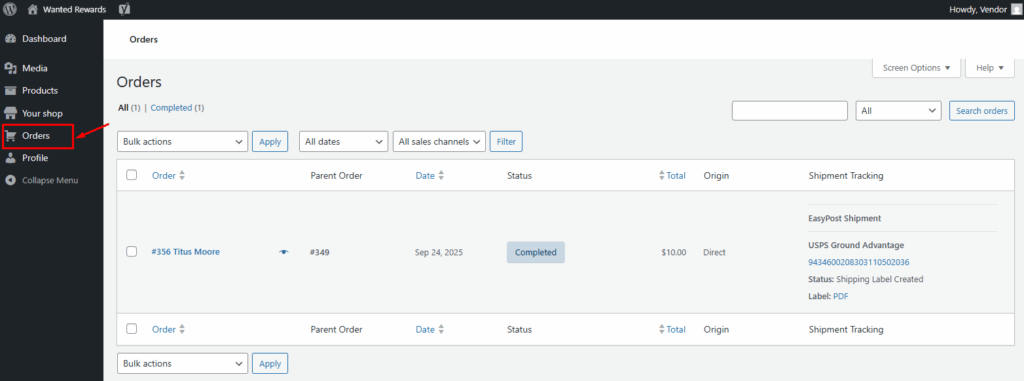
Understanding Order Statuses
Each order has a status that tells you what stage it’s in:
- Pending Payment: The Buyer has placed the order but payment is not completed yet.
- Processing: Payment is received and the order is ready to be fulfilled.
- On Hold: Waiting for confirmation (e.g., stock, payment check).
- Completed: The order has been fulfilled and marked as done.
- Cancelled: The order was cancelled by the customer or admin.
- Refunded: The payment has been refunded.
Important: Sellers usually only need to work with Processing statuses as others are administrative or automated.
Viewing Order Details
- Click on an order number to open the Order Detail Page.
- You’ll see:
- Customer Information: Name, email, billing/shipping address.
- Products Ordered: List of items purchased from you.
- Quantities and Prices: Breakdown of costs.
- Shipping Method (if enabled).
- Customer Notes (if the buyer left instructions).
Updating Orders
When you ship or deliver an order:
- Open the order.
- On the right side, in the EasyPost Shipment panel, populate all of the fields.
- Click Print Shipping Label.
- When the label is created, the Buyer will be notified and be given the tracking information.
- Optionally, add a note for the Buyer in the Order notes pane.
Important: The seller address is present on the shipping label. Sellers cannot directly issue refunds (this is handled by the Store Admin).
Tracking Earnings
- Go to Seller Dashboard → Your Shop to view:
- Revenue from your completed orders.
- Commission breakdown (your share vs. store commission).
- Date filters for sales tracking.
Important: Sellers need to ensure they have filled out the PayPal email in the Payment info tab of their Shop in order to receive commissions.