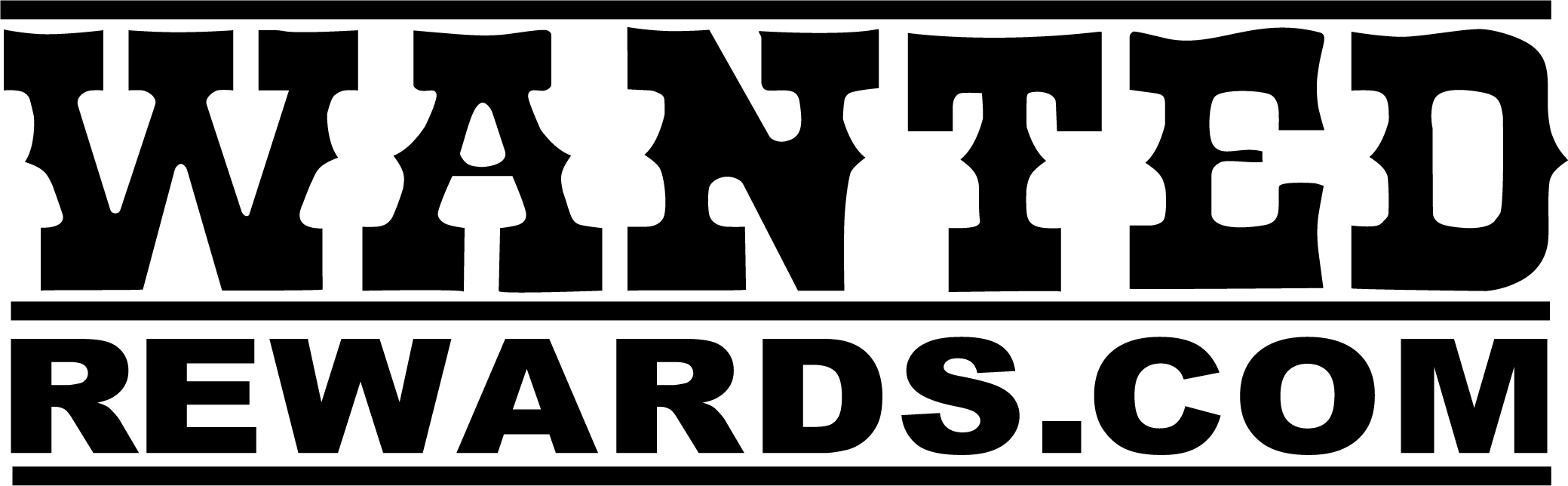Managing Products
Welcome! This guide walks you through how to create a product in our store as a Seller. Please follow each step carefully to ensure your products are set up correctly.
Accessing Your Dashboard
- Log in to the website with your Seller account.
- From the top navigation, go to Seller Dashboard.
- In the left menu, select Products → Add New Product. You can also do this from the All Products screen.
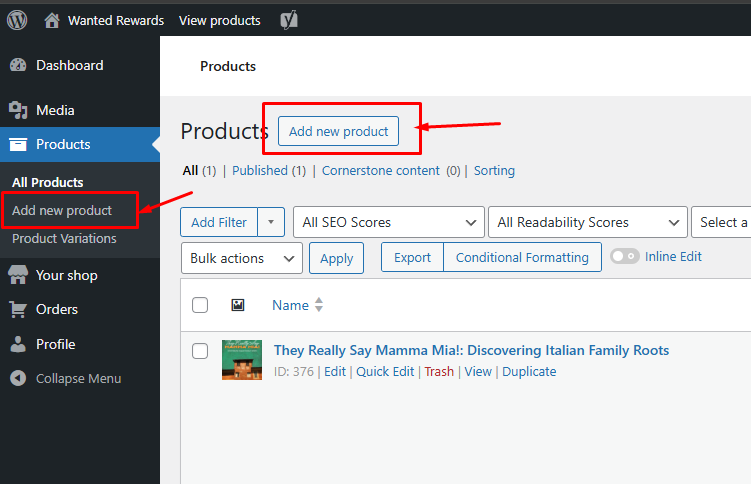
Adding Basic Product Information
When you create a new product, you’ll see a form with several fields.
- Product Name: Enter the product’s title (clear and descriptive).
- Description: Add a full product description. This will appear on the product page. Use details about features, materials, or benefits.
- Wanted Rewards Options
- Condition: Put the condition of the item that you are offering in the website.
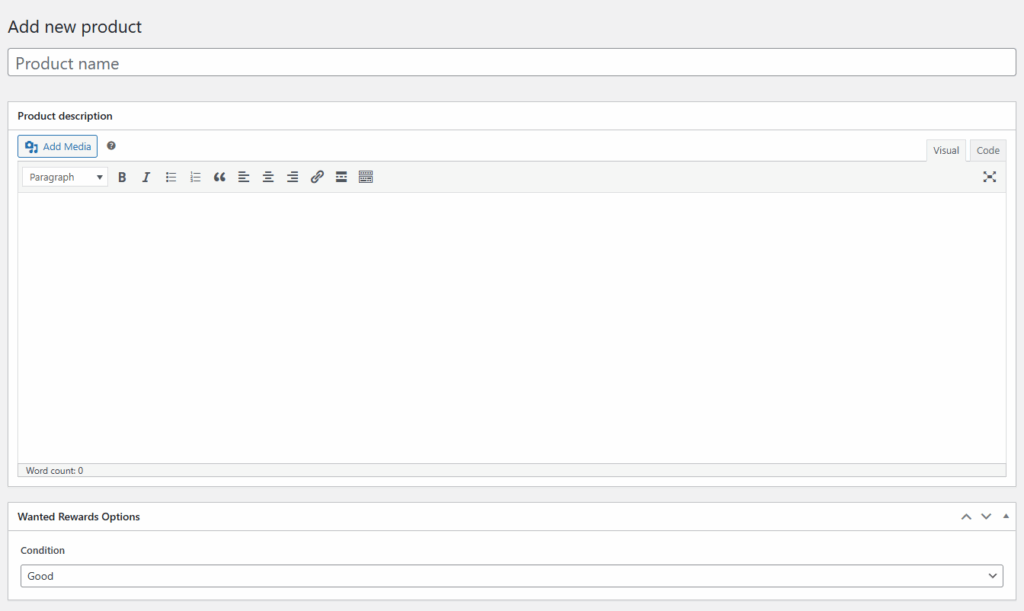
Adding Detailed Product Information
Detailed product information is available in this panel:
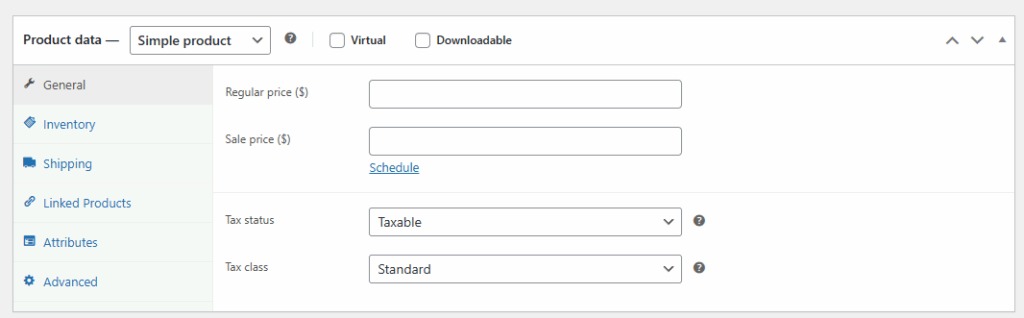
- General
- Enter amounts for Regular price (required for display in General Store/Wanted) and Sale price (If you’d like to offer a discount, enter a lower price here. You can also schedule sales with start and end dates.).
- The product can’t be saved if you do not set a price.
- Tax status can be adjusted on the panel, if applicable.
- Enter amounts for Regular price (required for display in General Store/Wanted) and Sale price (If you’d like to offer a discount, enter a lower price here. You can also schedule sales with start and end dates.).
- Inventory (Optional)
- You can add the SKU for this product (optional).
- You can add the GTIN, UPC, EAN, or ISBN (optional)
- If you need to track inventory, you can turn on stock quantity; however, the default is not to track.
- Choose if you want to make your product in stock, out of stock, or on backorder
- If the item is unique, you can choose to have it sold individually so users can’t ever add more than one to their cart.
- Shipping (required to calculate shipping)
- Enter the weight of your product in lbs
- Enter the dimensions of your product in inches (length, width, and height)
- Linked Products (Optional)
- If you would like to cross-promote products, you can do that here with upsells (recommended products that display at the bottom of the product page) and cross-sells (products shown in the cart when users check out your product)
- Attributes
- Product Type is automatically assigned as General Store by default. This can’t be changed.
- Advanced (Optional)
- You can add a purchase note that will be sent to customers after they complete their checkout.
- Menu ordering is not used for this website
- You can check the box to enable reviews on your product
Product Images
On the far right side, you will be able to add a product image as well as a product gallery (for other views/angles of your product). Just click “Set product image” for the main image and “Add product gallery images” for supplemental images.
The main product image will appear in product cards, the product page, and the cart areas.
If you do not set a product image, there will not be an image displaying on your product in the shop.
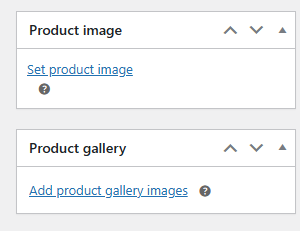
Product Category
Your product can only be in one primary product category. Choose from the available categories in the website to reflect the most relevant category for your product.
The Product categories panel contains the following:
- All categories – a list of existing product categories. Check one or more categories to which you want to add this product.
- Most used – a view that shows a selection of only the most frequently used product categories.
If you do not see an appropriate category, you may request one below:
Oops! You need to be logged in to use this form.Tags and brands are optional. Brands are not yet populated for use by Sellers.
Publishing Your Product
- Click Save (as a draft) at the top right of the page if you want to continue later.
- You can set the catalog visibility as needed:
- Shop and search – the default, visible everywhere, shop pages, category pages, and search results.
- Shop only – visible in shop pages and category pages, but not search results.
- Search only – visible in search results, but not in the shop page or category pages.
- Hidden – only visible on the single product page, and nowhere else.
- Admins may select to feature your product, which they can do from this page (hidden for Sellers)
- Click Submit for Review (or Publish, depending on your Seller account).
- Some products may require admin approval before going live.
Once your product is published, it will be available for viewing!
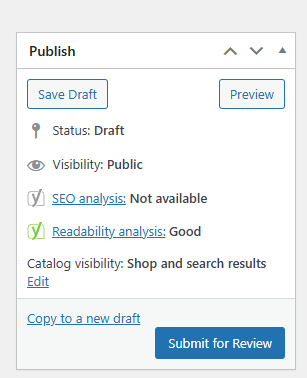
Managing Existing Products
To view or edit your products, go to Seller Dashboard → Products.
From here, you can edit details, update stock, or delete items.